EECS 280 Tutorials
CAEN Linux
This tutorial will show you how to copy source code from your Laptop to CAEN Linux. CAEN Linux is a server in a University data center that runs the Linux operating system. It’s useful for making sure that your code works on a computer that is a lot like the autograder.
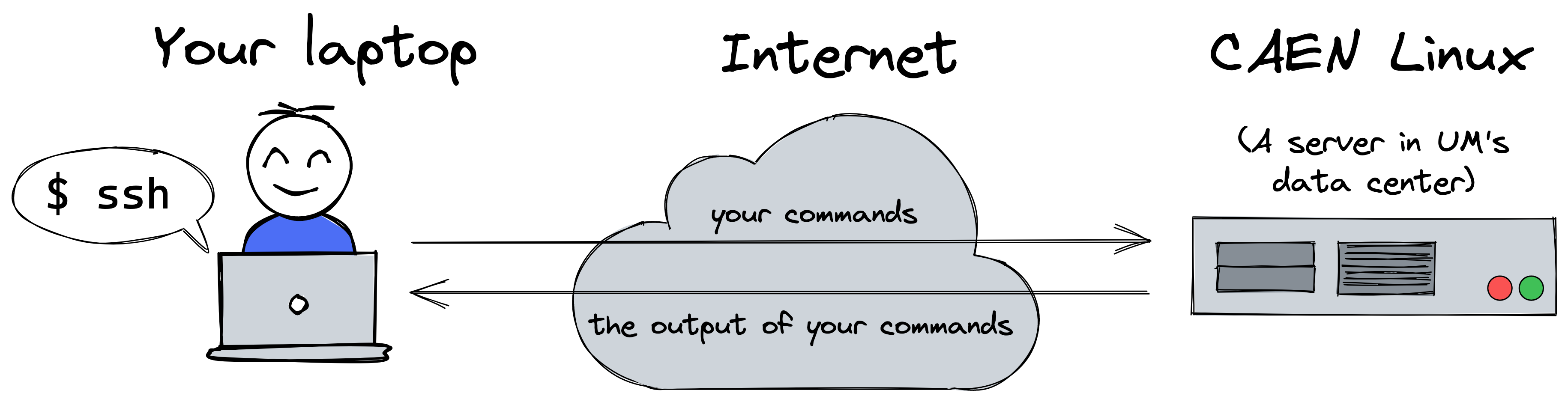
Install
Everyone who registers for an EECS class (like EECS 280) should receive a CAEN account automatically by the first day class. If you register after the first day of class, you should get your account within 24 hours of registration.
ssh and rsync
Make sure you have ssh and rsync installed. Your versions might be different. They are installed by default on macOS and Windows/WSL users may have already followed these instructions.
$ ssh -V
OpenSSH_7.4p1, LibreSSL 2.5.0
$ rsync --version
rsync version 2.6.9 protocol version 29
Duo Mobile
You should already have the Duo Mobile two factor authentication app installed and configured according the ITS documentation.
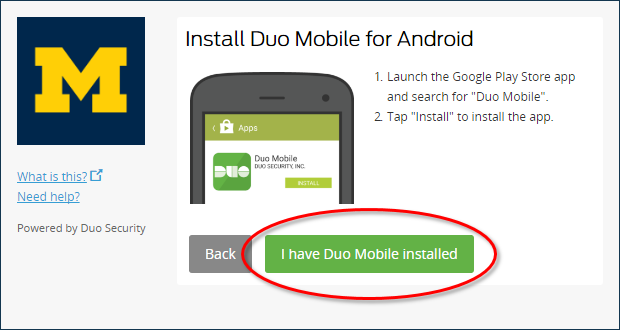
VPN
To access CAEN Linux from off campus, you’ll first need to connect to the UM VPN Service. Follow the ITS instructions.
Test log in
Test an SSH connection. Be sure to change awdeorio to your own uniqname.
$ ssh awdeorio@login-course.engin.umich.edu
The authenticity of host 'login-course.engin.umich.edu (141.213.74.65)' can't be established.
ECDSA key fingerprint is SHA256:LL0GPTtaVGa6gvv2kVpGq4ZULA1l5pw2wXC4dK3ymIk.
Are you sure you want to continue connecting (yes/no)? yes
Warning: Permanently added 'login-course.engin.umich.edu,141.213.74.65' (ECDSA) to the list of known hosts.
Password:
Duo two-factor login for awdeorio
Enter a passcode or select one of the following options:
1. Duo Push to XXX-XXX-3142
2. Phone call to XXX-XXX-3142
3. SMS passcodes to XXX-XXX-3142
Passcode or option (1-3): 1
Success. Logging you in...
...
$
If you are prompted with
The host key is known by the following other names/addresses:
~/.ssh/known_hosts:1: login.engin.umich.edu
Are you sure you want to continue connected (yes/no/[fingerprint])?
Enter yes. This is due to CAEN’s Linux Remote Login Service changing URLs.
You are now logged in to a different computer, caen-vnc-vm16 in this example. Yours may be different.
$ hostname
caen-vnc-vm16.engin.umich.edu
Exit as soon as your test is successful.
$ exit
Connection to login-course.engin.umich.edu closed.
Pitfall: If you are off campus, make sure you have connected to the UM VPN.
Copy code to CAEN
Copy your code to CAEN Linux. The best choice is Git. If you haven’t set up a Git repository, then you can use rsync.
Option 1: git
If you have a Git repository, check out a copy of your code.
SSH to a CAEN Linux machine.
$ ssh awdeorio@login-course.engin.umich.edu
Change to your home directory and git clone your repo.
$ cd ~ # This will move to your home directory
$ git clone git@github.com:awdeorio/p1-stats.git
$ ls
p1-stats
Option 2: rsync
An alternative is to copy your source code to CAEN Linux using the rsync command line program.
Pitfall: Make sure you’re on your laptop, not CAEN linux
$ hostname
caen-vnc-mi01.engin.umich.edu # This is CAEN Linux
$ exit # Exit CAEN Linux
Make sure you’re in the directory containing your source code on your laptop.
$ ls
main.cpp
Clean up first to avoid copying binary files.
$ make clean
Next, copy files using rsync. Remember to change awdeorio to your username.
$ rsync -rtv --exclude '.git*' ../p1-stats/ awdeorio@login-course.engin.umich.edu:p1-stats-copy/
building file list ... done
created directory p1-stats-copy
./
Makefile
main.cpp
main_test.in
main_test.out.correct
main_test_data.tsv
library.cpp
library.hpp
stats.cpp
stats.hpp
stats_public_test.cpp
stats_tests.cpp
sent 9557 bytes received 268 bytes 19650.00 bytes/sec
total size is 8818 speedup is 0.90
Pitfall: If you are off campus, make sure you have connected to the UM VPN.
Compile and run on CAEN
Pitfall: If you are off campus, make sure you have connected to the UM VPN.
Connect to CAEN.
$ ssh awdeorio@login-course.engin.umich.edu
Notice that the folder copied earlier. If you used Git, it will be called p1-stats
$ ls
p1-stats-copy
Change directory into the copied folder and double-check that all binary files are cleaned up.
$ cd p1-stats-copy
$ make clean
Compile and run main.
$ make main.exe
$ ./main.exe
Hello world!
A good practice is to run a regression test on CAEN Linux. In EECS 280, that’s make test. Your results on CAEN Linux should match the Autograder and your own computer.
$ make test
Log out.
$ exit
Avoiding repeated 2FA
CAEN requires two factor authentication (2FA) with every rsync copy or ssh login. Avoid repeated 2FA by configuring SSH to share a connection.
Add some lines to the SSH config file, which lives in ~/.ssh/config.
$ echo -e '# SSH multiplexing\nHost *\n ControlMaster auto\n ControlPersist yes\n ControlPath ~/.ssh/socket-%C\n ServerAliveInterval 60\n ServerAliveCountMax 5' >> ~/.ssh/config
$ chmod 600 ~/.ssh/config
Check your ~/.ssh/config file.
$ cat ~/.ssh/config
# SSH multiplexing
Host *
ControlMaster auto
ControlPersist yes
ControlPath ~/.ssh/socket-%C
ServerAliveInterval 60
ServerAliveCountMax 5
SSH into CAEN Linux.
$ ssh awdeorio@login-course.engin.umich.edu
Password:
Duo two-factor login for awdeorio
Enter a passcode or select one of the following options:
1. Duo Push to XXX-XXX-3142
2. Phone call to XXX-XXX-3142
3. SMS passcodes to XXX-XXX-3142
Passcode or option (1-3): 1
Success. Logging you in...
$
Pro-tips
Synchronizing deleted files
Tell rsync to synchronize deleted files. In other words, if it’s gone on your laptop, delete it on CAEN.
$ rsync -rtv --delete --exclude '.git*' ../p1-stats/ awdeorio@login-course.engin.umich.edu:p1-stats-copy/
Don’t synchronize Git-ignored files
Tell rsync not to synchronize files ignored by Git. You can also combine this option with --delete.
$ rsync -rtv --exclude '.git*' --filter=':- .gitignore' ../p1-stats/ awdeorio@login-course.engin.umich.edu:p1-stats-copy/
make sync shortcut
Avoid typing a long rsync command by adding a Makefile target. Add these lines to the end of your Makefile. Notice that’s a TAB character before rsync.
# Copy files to CAEN Linux
sync :
rsync \
-rtv \
--delete \
--exclude '.git*' \
--filter=':- .gitignore' \
../p1-stats/ \
awdeorio@login-course.engin.umich.edu:p1-stats-copy/
Now you can type make sync as a short cut.
$ make sync
rsync \
-rtv \
--delete \
--exclude '.git*' \
--filter=':- .gitignore' \
../p1-stats/ \
awdeorio@login-course.engin.umich.edu:p1-stats-copy/
building file list ... done
./
Makefile
sent 446 bytes received 60 bytes 1012.00 bytes/sec
total size is 8939 speedup is 17.67
PITFALL Some IDEs (Xcode, for example) will automatically insert several spaces instead of a TAB. Makefiles must have a TAB just before a command (rsync in this case). On macOS, Option-Tab will insert a literal TAB. Here’s an example of the problem:
$ make sync
make: Nothing to be done for `sync'.
Acknowledgments
Original document written by Andrew DeOrio awdeorio@umich.edu.
This document is licensed under a Creative Commons Attribution-NonCommercial 4.0 License. You’re free to copy and share this document, but not to sell it. You may not share source code provided with this document.