EECS 280 Tutorials
Version Control Tutorial
This tutorial will walk you through setting up a Git repository, linking it to GitHub, and using it to collaborate with a partner.
WARNING: Do not post any code in a publicly accessible repo!
If you’ve used version control before on your computer, skip to the Create a local repository section.
Prerequisites
We’re assuming that you already have a folder, e.g., p2-image-processing/ or p1-stats/. Your folder name may be different. It’s OK if there aren’t any files in it yet.
$ pwd
/Users/awdeorio/Developer/eecs280/p2-image-processing
You have installed git. Your version might be different.
$ git --version
git version 2.37.2
You have configured your name and email address.
$ git config --global user.name
Andrew DeOrio
$ git config --global user.email
awdeorio@umich.edu
If you need to set your name and email, here’s how.
$ git config --global user.name "YOUR NAME HERE"
$ git config --global user.email "YOUR EMAIL HERE"
GitHub Authentication
There are two ways to connect to GitHub: SSH Keys and GitHub Personal Access Tokens Keys. An SSH Key is a special file that you can use to connect to remote terminals. A Personal Access Token works like a separate password used just for GitHub.
We recommend SSH Keys.
SSH Keys
Check for existing SSH keys. You already have an SSH key if you see one of these files. If you get an error that ~/.ssh does not exist, you can create it in the next step.
id_rsa.pubid_ecdsa.pubid_ed25519.pub$ ls ~/.ssh id_ed25519 id_ed25519.pub ...
If you don’t have an SSH key, generate one.
$ ssh-keygen -t ed25519 -C "your_email@example.com"
Generating public/private ed25519 key pair.
Enter file in which to save the key (/home/awdeorio/.ssh/id_ed25519):
Press Enter to save the file to the default location.
We recommend entering a passphrase in the following prompts.
Enter passphrase (empty for no passphrase): <put your passphrase here!>
Enter same passphrase again: <put your passphrase here!>
...
Your public key has been saved in /Users/awdeorio/.ssh/id_ed25519.pub
Copy your SSH public key (the file ending with .pub). Select and copy the output. Your output will be different.
$ cat ~/.ssh/id_ed25519.pub
ssh-ed25519 KLBJDjlkaksfadhinoueliwekljhfasdlkjhfdss/asdnfkjlnaksjdfdfnkljdafslF awdeorio@umich.edu.com
WARNING: Do not share your private key with anyone! It’s the file that looks like id_ed25519.
Navigate to Profile > Settings > Access > SSH and GPG Keys. Here’s a quick link. Click New SSH key or Add SSH key.

Paste your SSH public key. Your paste will be different. (GitHub docs).
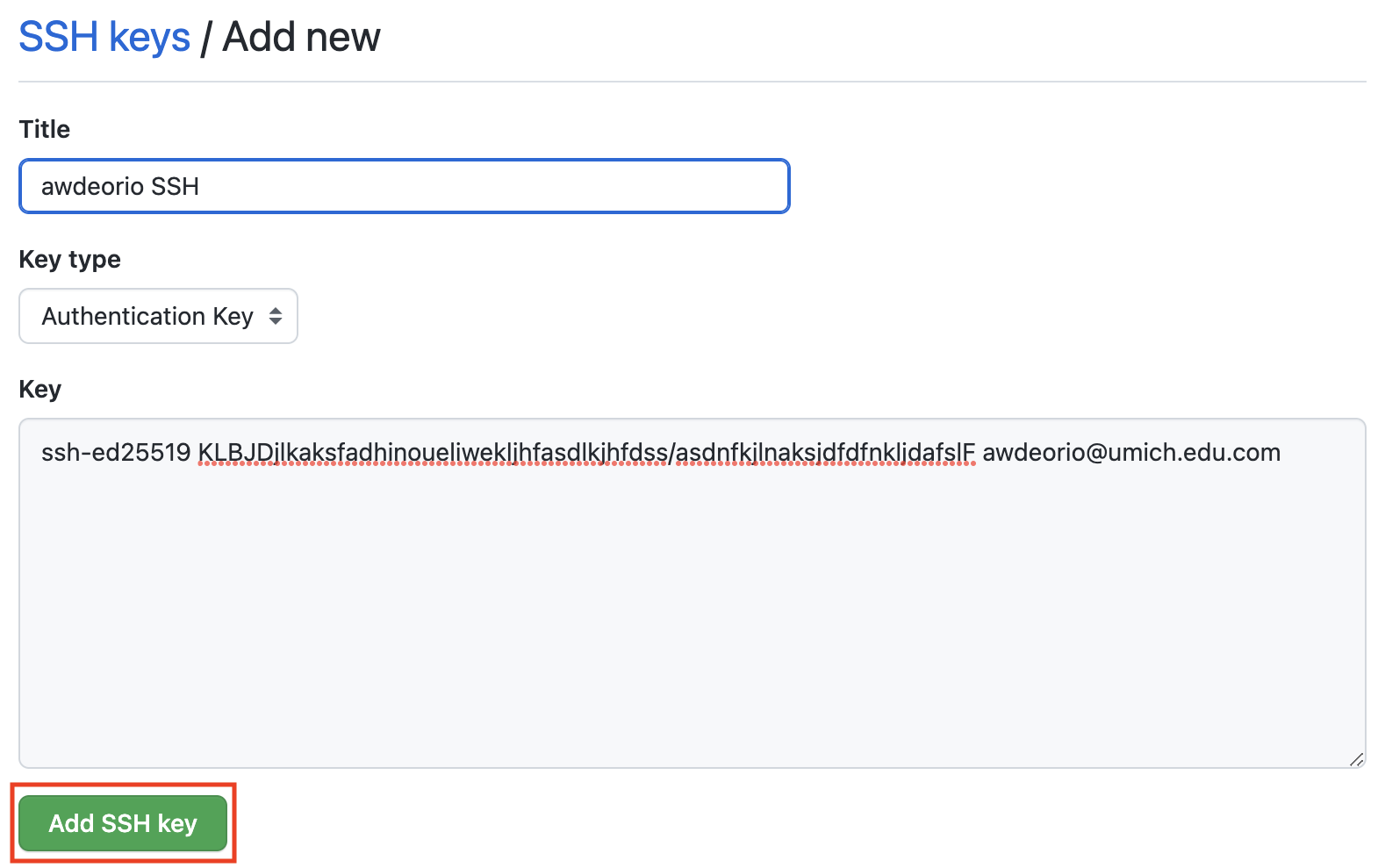
Test your connection.
$ ssh -T git@github.com
Hi awdeorio! You've successfully authenticated, but GitHub does not provide shell access.
This section is based on the GitHub SSH docs.
Personal Access Token
Skip this section if you are using SSH Keys.
A Personal Access Token is an alternative to SSH Keys.
Login to GitHub. Navigate to Profile > Settings > Developer Settings > Tokens (classic). Here’s a direct link.
Click on Generate new token and from the drop down menu, click on Generate new token (classic).
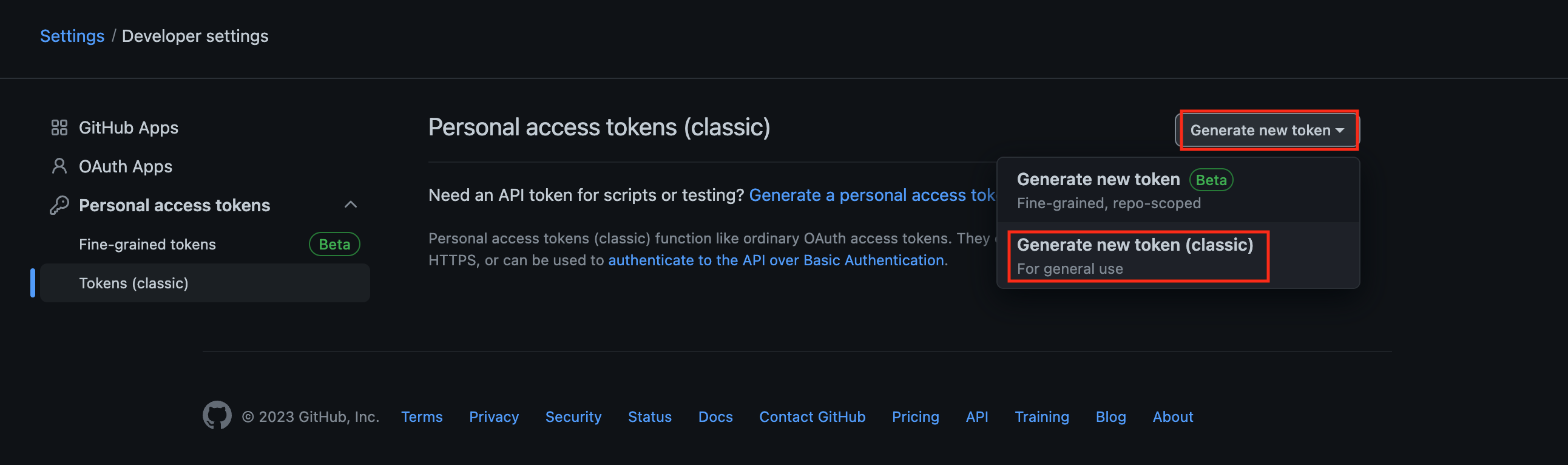
Give your token a name and an expiration. We recommend setting the expiration date for one year.
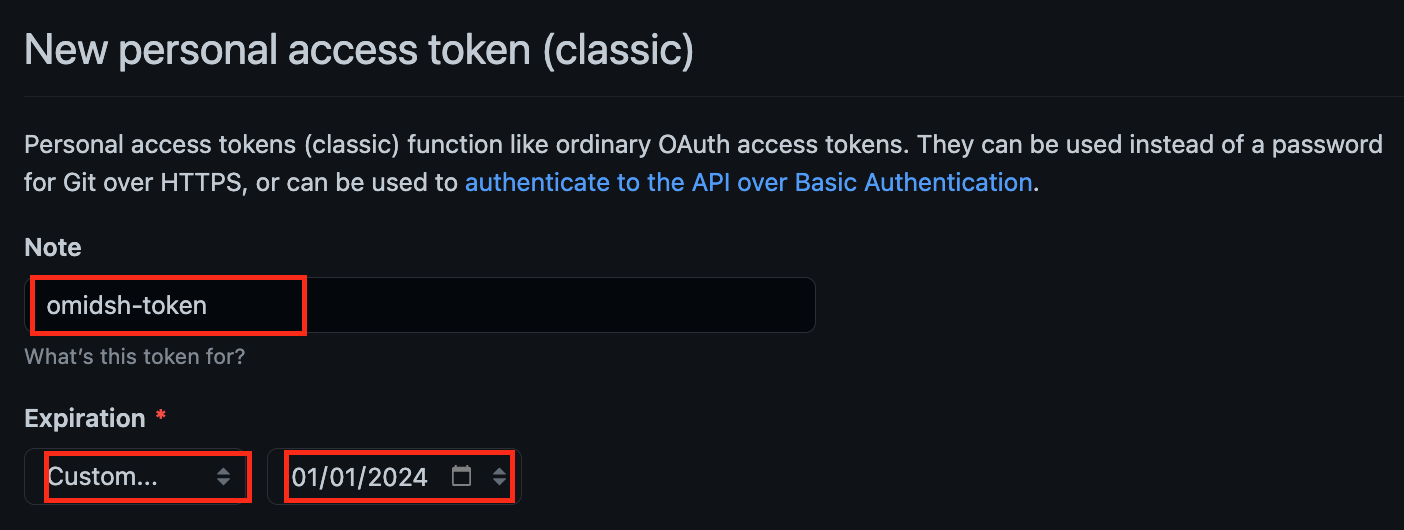
Check only the repo box.
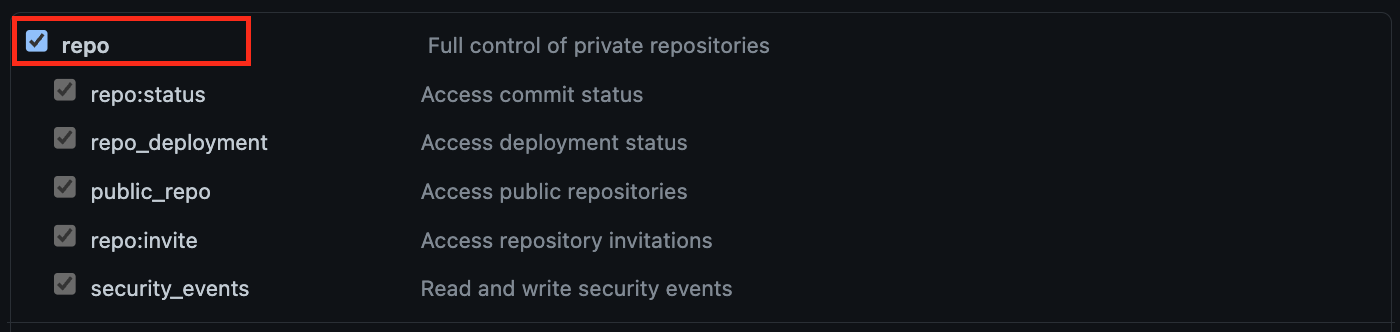
Scroll down and click generate token.

Copy token
Copy your token. You’ll need it later when you do git push. Do not close the browser tab. You won’t be able to see the token again!
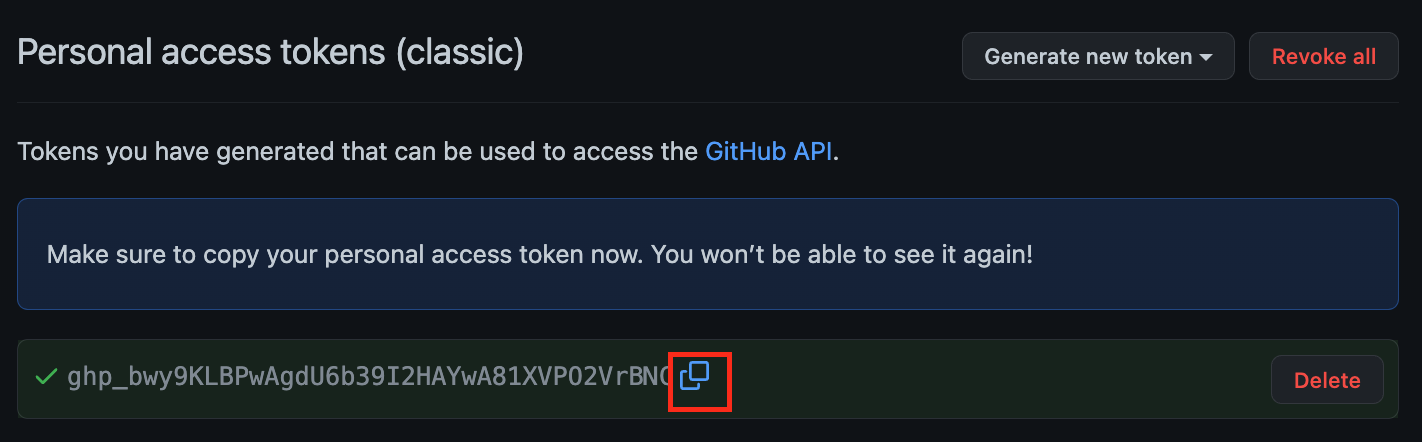
Avoid entering your access token every time by configuring the local Git client to save the GitHub personal access token.
$ git config --global credential.helper store
Create a local repository
Only one team member creates the first local repository.
Navigate to your project directory. Your directory might be different.
$ pwd
/Users/awdeorio/Developer/eecs280/p2-image-processing
Add a .gitignore file
Add a .gitignore file. This will prevent Git from controlling files like compiled binaries or locally installed Python libraries. It’s a hidden file (starts with a dot .), so you’ll need to use ls -A to see it.
C/C++ Projects
This sample is pre-configured to work with most C++ projects, so use the same sample file for all EECS 280/281 projects.
$ pwd
/Users/awdeorio/src/eecs280/p2-image-processing
$ wget https://eecs280staff.github.io/tutorials/dot_gitignore_sample -O .gitignore
$ ls -A
.gitignore ...
Initialize repo
Initialize the repo. You may have more untracked files.
$ git init
Initialized empty Git repository in /Users/awdeorio/Developer/eecs280/p2-image-processing/.git/
$ git status
On branch main
Untracked files:
.gitignore
...
nothing added to commit but untracked files present (use "git add" to track)
Add existing files to version control
First, double-check that you have a .gitignore file. Your gitignore might be different.
$ head .gitignore
This is a sample .gitignore file that's useful for C++ projects.
Add your .gitignore file and any additional starter files. See that your existing files are ready to be committed. You may have more files.
$ git add .
$ git status
On branch main
Changes to be committed:
new file: .gitignore
...
Commit the added files to the local repo with the commit message “Initial commit”.
$ git commit -m "Initial commit"
[main (root-commit) cefd222] Initial commit
1 file changed, 71 insertions(+)
create mode 100644 .gitignore
View the commit log and see our first commit.
$ git log
commit cefd2227510fa5e16e357198be19832b952d314e (HEAD -> main)
Author: Andrew DeOrio <awdeorio@umich.edu>
Date: Tue Aug 30 19:29:52 2022 -0400
Initial commit
See that the status is clean.
$ git status
On branch main
nothing to commit, working tree clean
Verify you didn’t accidentally commit automatically generated or binary files. Binaries that work on your machine may not work on another machine (like a group member’s or CAEN Linux).
$ git ls-files
...
main.exe
main.exe.dSYM/Contents/Info.plist
main.exe.dSYM/Contents/Resources/DWARF/main.exe
...
First, double-check your .gitignore. Go back if necessary and re-download it.
$ head .gitignore
# This is a sample .gitignore file that's useful for C++ projects.
...
Then, remove the offending binary files and folders and commit.
$ git rm -f main.exe
$ git rm -rf main.exe.dSYM
$ git status
On branch main
Changes to be committed:
(use "git restore --staged <file>..." to unstage)
deleted: main.exe
deleted: main.exe.dSYM/Contents/Info.plist
deleted: main.exe.dSYM/Contents/Resources/DWARF/main.exe
$ git commit -m "remove binary files"
$ git status
On branch main
nothing to commit, working tree clean
Create a remote repository
Only one team member creates the remote repository.
First, log in to https://github.com/.
Create a new project.
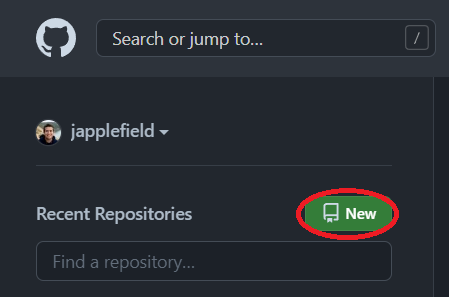
Call the new project p2-image-processing, mark it as “private”. Click “Create repository”.
Double check that you have selected “private”. Making your project code or test cases publicly available online is a violation of the honor code.
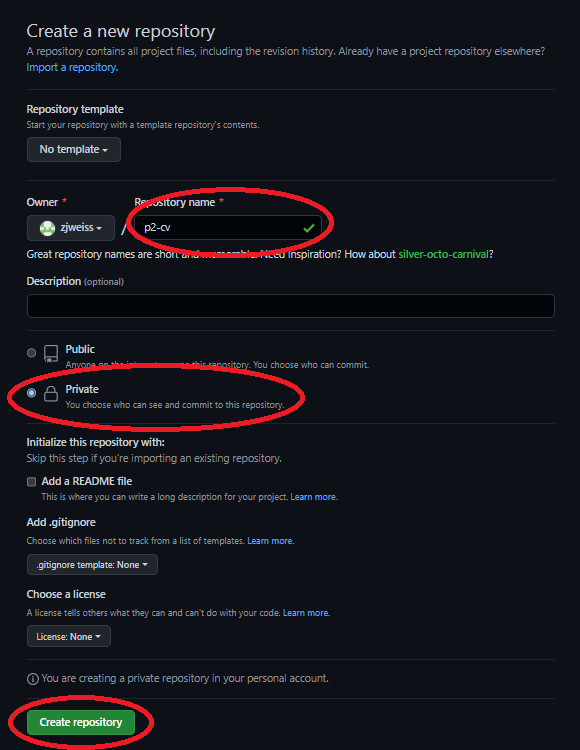
Triple-check that your new repository is private. If you made a mistake, you can change it to private in “Settings”.

You now have a project page for your remote repo. In this example, awdeorio’s project page is https://github.com/awdeorio/p2-image-processing. You won’t have access to it because it’s private, but your page should look similar.
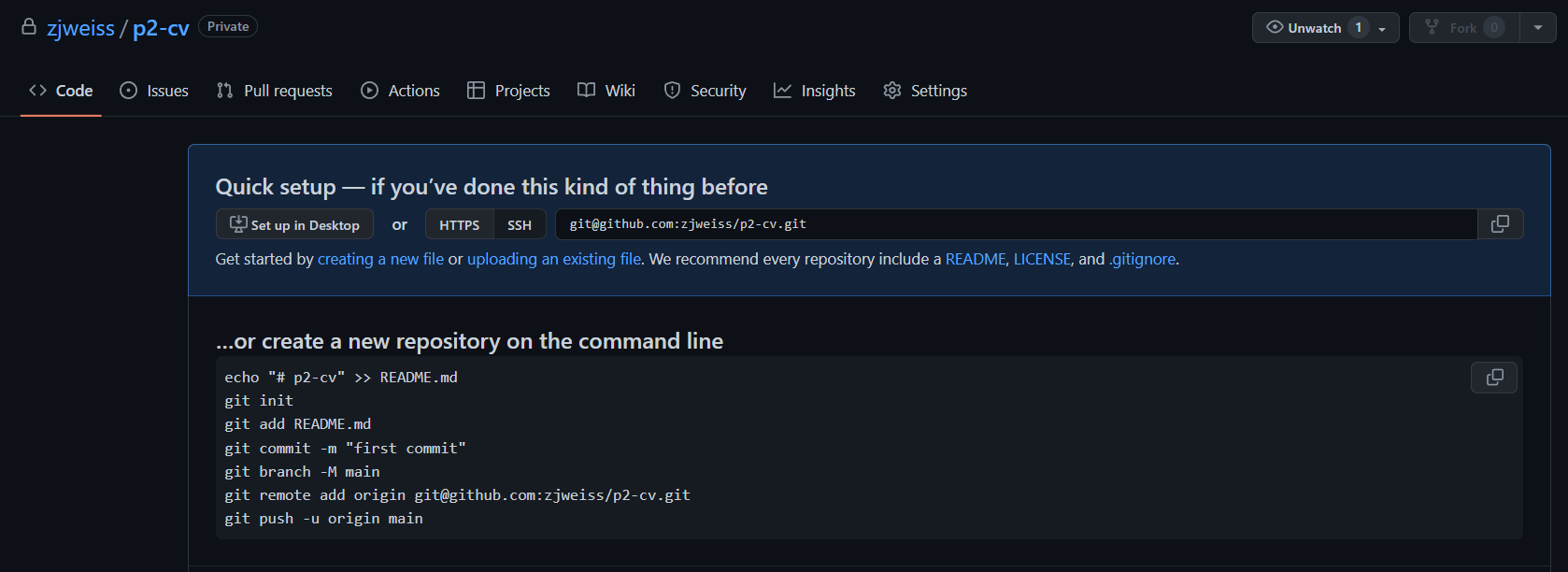
Connect local repo to remote repo
Browse to your repository’s project page from https://github.com/ and copy the repo URL.
| SSH Keys | Personal Access Tokens |
|---|---|
Copy the URL from the SSH tab. SSH Keys |
Copy the URL from the HTTPS tab. Personal Access Tokens |
 |
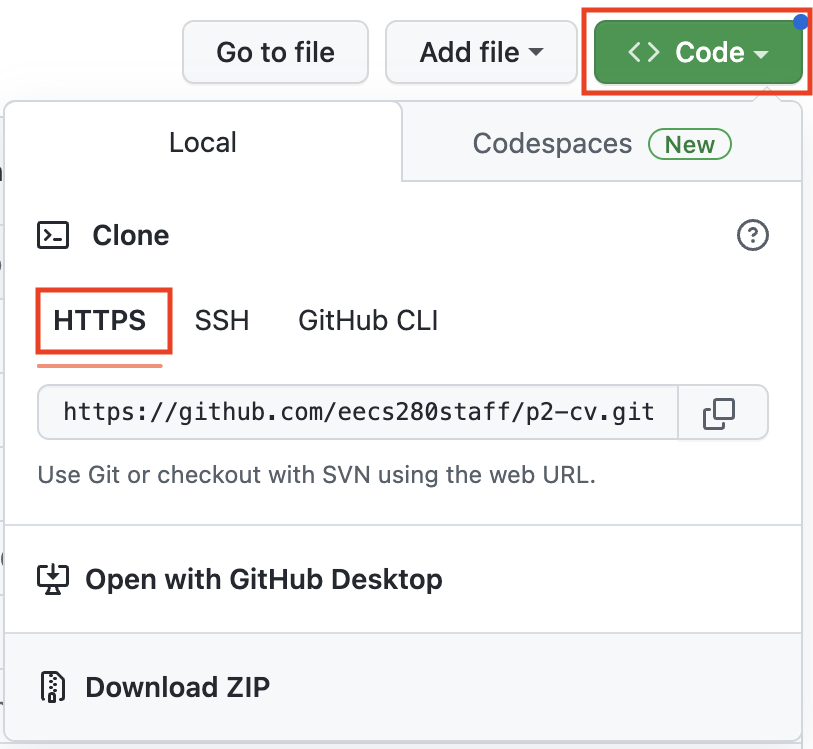 |
Connect your local repo to your remote repo.
$ pwd
/Users/awdeorio/Developer/eecs280/p2-image-processing
$ git remote add origin https://github.com/awdeorio/p2-image-processing.git # use your URL
Pitfall: Double-check that your local repo is connected to your remote repo.
If you’re using SSH Keys, you’ll see git@github.com.
$ git remote -v
origin git@github.com:awdeorio/p2-image-processing.git (fetch)
origin git@github.com:awdeorio/p2-image-processing.git (push)
If you’re using GitHub Personal Access Tokens, you’ll see https://.
$ git remote -v
origin https://github.com/awdeorio/p2-image-processing.git (fetch)
origin https://github.com/awdeorio/p2-image-processing.git (push)
Push commits already committed on the local repo to the remote repo. If you are using Personal Access Tokens, the password is the token you copied earlier. You will not see a prompt if you use SSH as it does not require a password.
$ git push -u origin main
Username for 'https://github.com': awdeorio
Password for 'https://awdeorio@github.com':
Counting objects: 14, done.
Delta compression using up to 4 threads.
Compressing objects: 100% (12/12), done.
Writing objects: 100% (14/14), 6.97 KiB | 3.48 MiB/s, done.
Total 14 (delta 0), reused 0 (delta 0)
To https://github.com/awdeorio/p2-image-processing.git
* [new branch] main -> main
Branch 'main' set up to track remote branch 'main' from 'origin'.
MacOS Pitfall: If you are not prompted for your username and password when using a Personal Access Token, your credentials may be cached on your computer. Clear your credentials from Keychain Access.
Pitfall: Your local git may use master as the name for the initial branch, whereas GitHub expects it to be named main.
$ git push -u origin main
error: src refspec main does not match any
error: failed to push some refs to 'github.com:awdeorio/p2-image-processing.git'
You can rename your local branch to main to resolve this.
$ git branch
* master
$ git branch -M main
$ git branch
* main
Verify that your local repo is up to date with the remote the repo (AKA origin/main).
$ git status
On branch main
Your branch is up to date with 'origin/main'.
nothing to commit, working tree clean
Verify the commit log.
$ git log
commit cefd2227510fa5e16e357198be19832b952d314e (HEAD -> main)
Author: Andrew DeOrio <awdeorio@umich.edu>
Date: Tue Aug 30 19:29:52 2022 -0400
Initial commit
See the commit log on your GitHub project page. Click “1 commit”. (You may need to refresh the page to see this.)
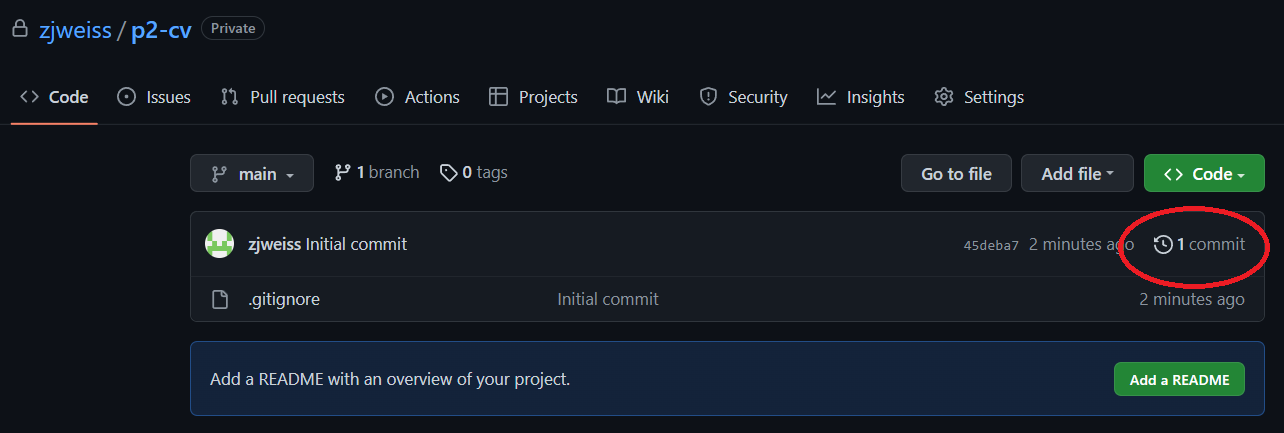
You should see your first commit show up.
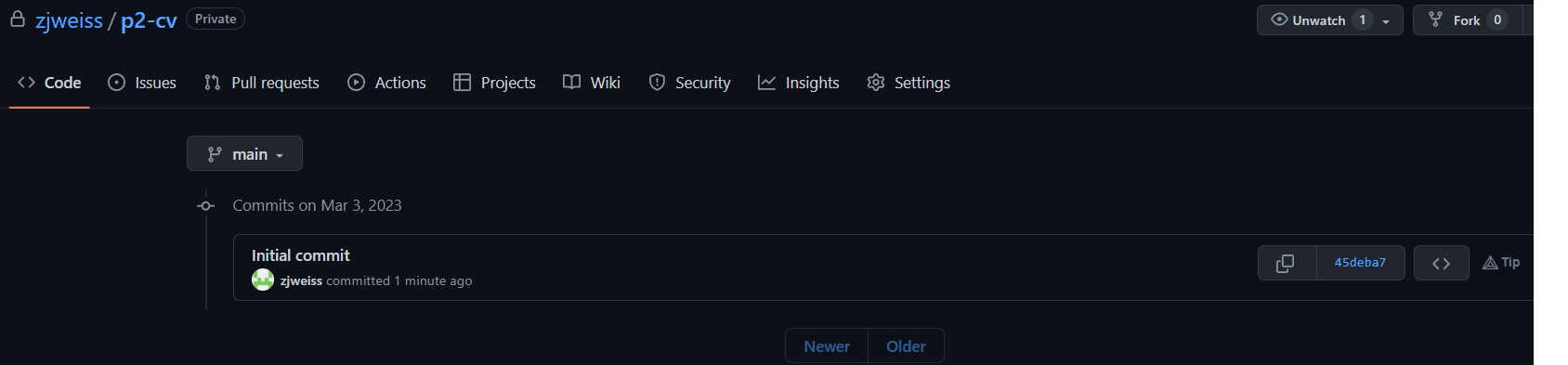
Daily work flow with version control
This section describes the work flow for a coding session with git.
Start with clean files.
$ git status
On branch main
Your branch is up-to-date with 'origin/main'.
nothing to commit, working tree clean
Retrieve any changes from the server. For example, you might have pushed changes while working on another computer, like CAEN Linux, or your partners may have made changes, if applicable.
$ git fetch
$ git rebase
Make changes to files. Add and commit when you’re ready. You can do this several times.
$ git add SOME_FILE
$ git commit -m "Short description goes here"
Push changes to GitHub server.
$ git push
If you get a rejected error, see Fixing rejected pushes, below.
Add a new file to version control
Let’s practice by adding a README, which will show up on the front page of our GitHub repository web page.
Navigate to the directory containing your source code using the cd command.
We have no modified files and our code is in sync with the code stored on GitHub. In other words, we haven’t changed anything since the last git commit, and no changes have happened on the GitHub server.
$ git fetch
$ git status
On branch main
Your branch is up to date with 'origin/main'.
nothing to commit, working tree clean
Add an empty file called README.md using the command line.
$ touch README.md
$ ls
README.md
Now, using the text editor or IDE of your choosing, edit README.md to look like the following example. Be sure to change the name :)
EECS 280 Project 2
===========================
Image Resizing Program using a Seam-Carving Algorithm
By Andrew DeOrio <awdeorio@umich.edu>
You can see that the new file shows up as untracked.
$ git status
On branch main
Your branch is up-to-date with 'origin/main'.
Untracked files:
(use "git add <file>..." to include in what will be committed)
README.md
We want to track README.md, so git add it.
$ git add README.md
$ git status
On branch main
Your branch is up-to-date with 'origin/main'.
Changes to be committed:
(use "git reset HEAD <file>..." to unstage)
new file: README.md
Commit, and you’ll see that the repo has a clean status again.
$ git commit -m "Added README"
[main e016bfa] Added README
1 file changed, 5 insertions(+)
create mode 100644 README.md
$ git status
On branch main
Your branch is ahead of 'origin/main' by 1 commit.
(use "git push" to publish your local commits)
From the previous git status command, we see that we have added code on our local computer that hasn’t yet been pushed to the remote GitHub server (Your branch is ahead of 'origin/main' by 1 commit.). Let’s push it now.
NOTE: if you get a rejected error, see Fixing rejected pushes, below.
$ git push
Counting objects: 3, done.
Delta compression using up to 4 threads.
Compressing objects: 100% (3/3), done.
Writing objects: 100% (3/3), 361 bytes | 361.00 KiB/s, done.
Total 3 (delta 1), reused 0 (delta 0)
To https://github.com/awdeorio/p2-image-processing.git
350f38e..7fa8093 main -> main
$ git status
On branch main
Your branch is up-to-date with 'origin/main'.
nothing to commit, working tree clean
Browse to your repo’s project page on GitHub and you’ll see a fancy formatted version of your README.
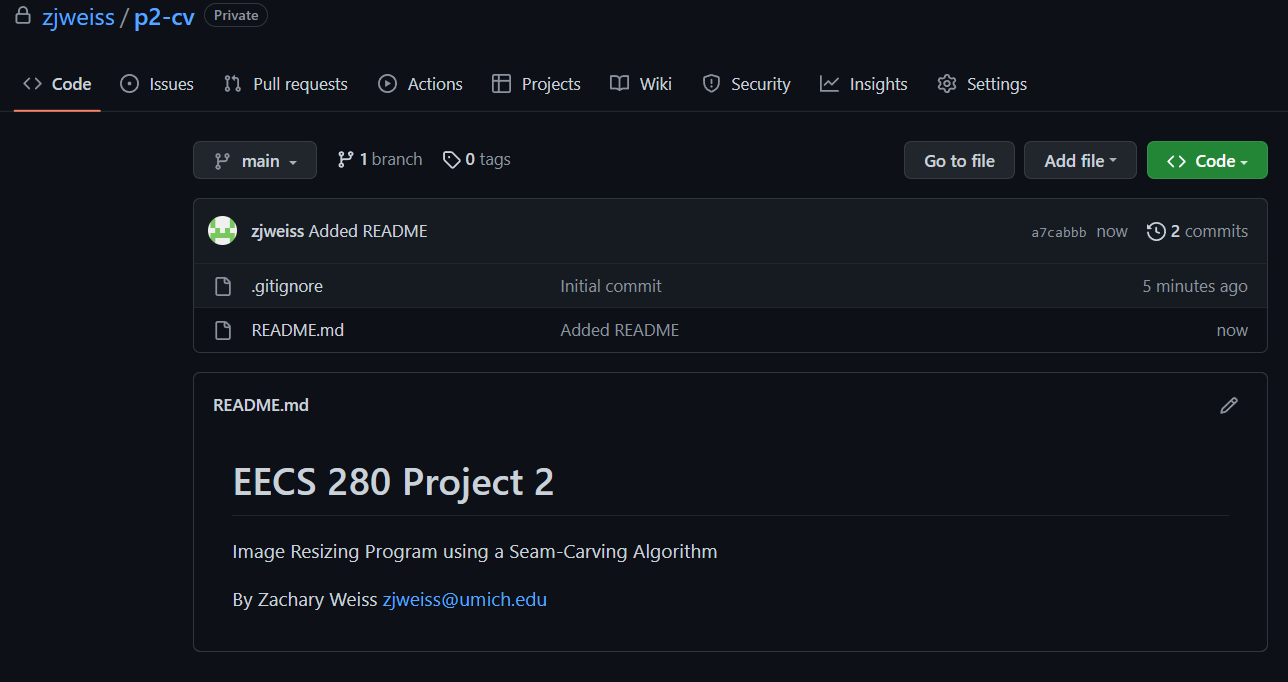
Modify a version controlled file
Let’s practice modifying an existing file. We’ll add to the README.
Navigate to the directory containing your source code using the cd command.
Check that our version controlled files are clean and up to date with the remote repo.
$ git fetch
$ git status
On branch main
Your branch is up-to-date with 'origin/main'.
nothing to commit, working tree clean
Edit README.md to add quick start instructions. We’re using Markdown formatting. It should look this when you’re done:
EECS 280 Project 2
===========================
Image Resizing Program using a Seam-Carving Algorithm
By Andrew DeOrio <awdeorio@umich.edu>
## Longer Description
Build an image resizing program using a seam-carving algorithm.
The learning goals of this project include Testing, Debugging, Pointers, Arrays, Strings, Streams, IO, and Abstract Data Types in C. You’ll gain practice with C-style pointers, arrays, and structs.
When you’re done, you’ll have a program that uses seam carving for content-aware resizing of images. The algorithm works by finding and removing “seams” in the image that pass through the least important pixels.
We can see that our files are no longer clean.
$ git status
On branch main
Your branch is up-to-date with 'origin/main'.
Changes not staged for commit:
(use "git add <file>..." to update what will be committed)
(use "git checkout -- <file>..." to discard changes in working directory)
modified: README.md
no changes added to commit (use "git add" and/or "git commit -a")
See what’s different. You can see lines added (+) compared to the last clean committed version of the file.
$ git diff README.md
diff --git a/README.md b/README.md
index 4641b12..b1dde51 100644
--- a/README.md
+++ b/README.md
@@ -3,3 +3,9 @@ EECS 280 Project 2
Image Resizing Program using a Seam-Carving Algorithm
By Andrew DeOrio <awdeorio@umich.edu>
+
+## Longer Description
+Build an image resizing program using a seam-carving algorithm.
+
+The learning goals of this project include Testing, Debugging, Pointers, Arrays, Strings, Streams, IO, and Abstract Data Types in C. You’ll gain practice with C-style pointers, arrays, and structs.
+
+When you’re done, you’ll have a program that uses seam carving for content-aware resizing of images. The algorithm works by finding and removing “seams” in the image that pass through the least important pixels.
NOTE: On Windows, you may see lines that end with the ^M character. This is normal; Windows uses a different convention for line endings than other operating systems.
Add, commit, and push.
NOTE: if get a rejected error, see Fixing rejected pushes, below.
$ git add README.md
$ git commit -m "Added longer description to README"
[main 2fac8d1] Added longer description to README
1 file changed, 6 insertions(+)
$ git push
Counting objects: 3, done.
Delta compression using up to 4 threads.
Compressing objects: 100% (3/3), done.
Writing objects: 100% (3/3), 348 bytes | 348.00 KiB/s, done.
Total 3 (delta 2), reused 0 (delta 0)
To https://github.com/awdeorio/p2-image-processing.git
a80db0b..2fac8d1 main -> main
View the commit history from the command line.
$ git log
commit 6fce59386afd9c85b6de8953b1bd5e3fdbe9fcd3 (HEAD -> main)
Author: Andrew DeOrio <awdeorio@umich.edu>
Date: Tue Aug 30 19:40:40 2022 -0400
Added longer description to README
commit bfc9dc8341ca3999b7aad2775b625b6ddce63caf (origin/main)
Author: Andrew DeOrio <awdeorio@umich.edu>
Date: Tue Aug 30 19:35:21 2022 -0400
Added README
commit cefd2227510fa5e16e357198be19832b952d314e
Author: Andrew DeOrio <awdeorio@umich.edu>
Date: Tue Aug 30 19:29:52 2022 -0400
Initial commit
View the commit history on GitHub. Click a commit message to see a graphical diff.
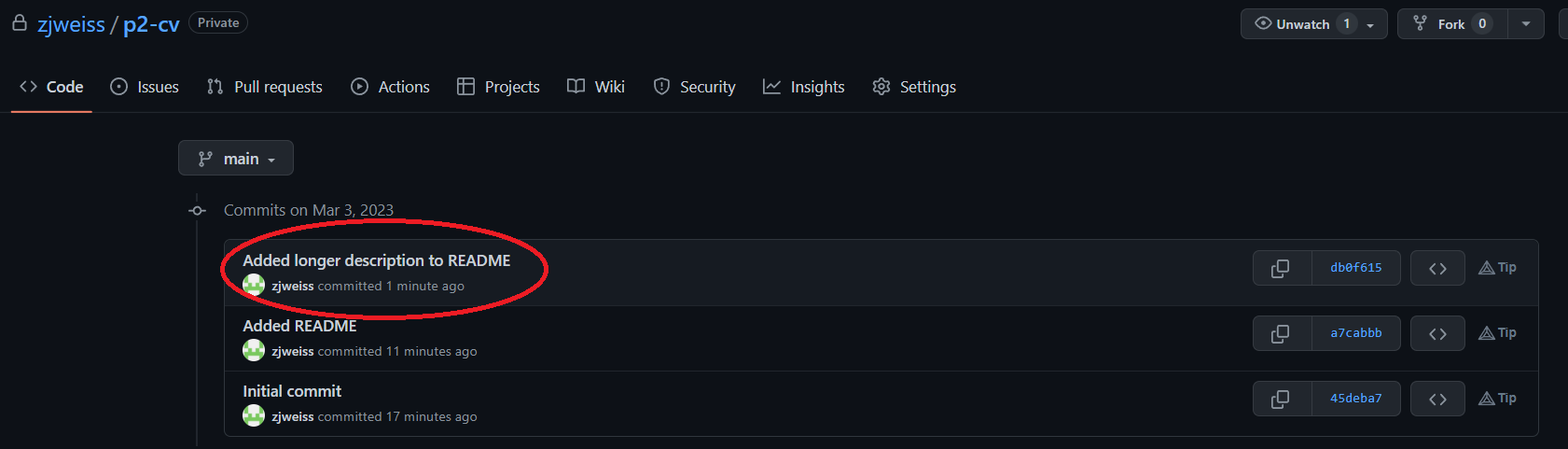
View the diff on GitHub.
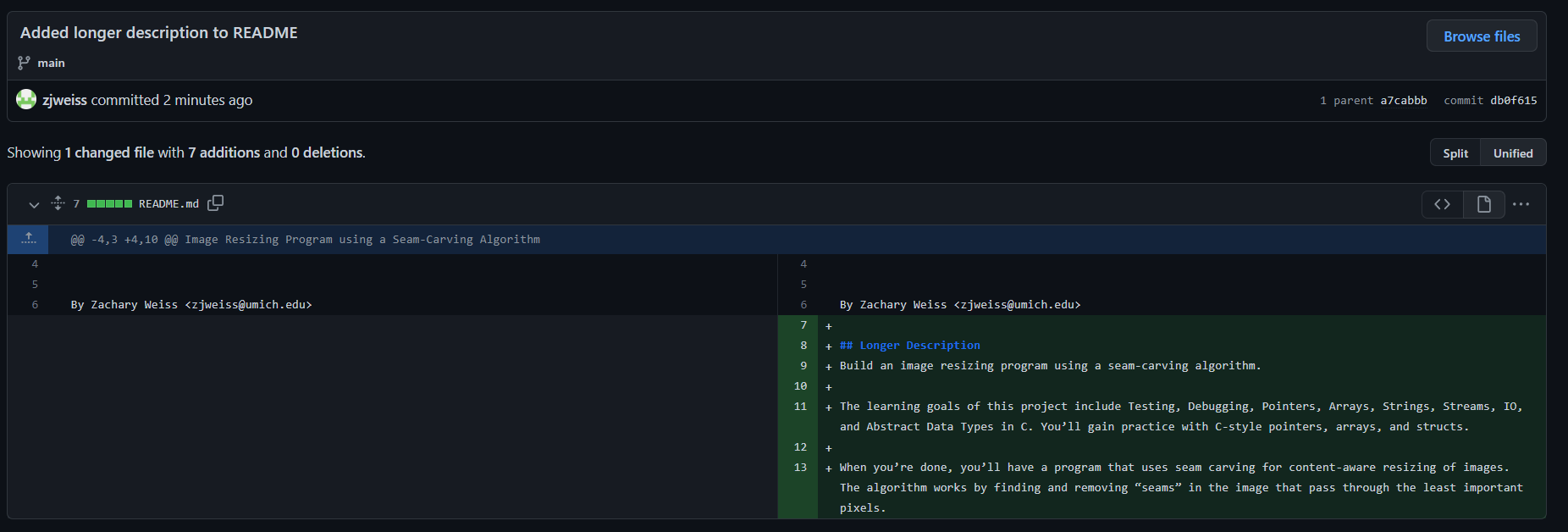
Version control for a team
Add collaborators
Add your partner as a “Collaborator” on the remote repo by inviting them in the “Collaborators” tab.
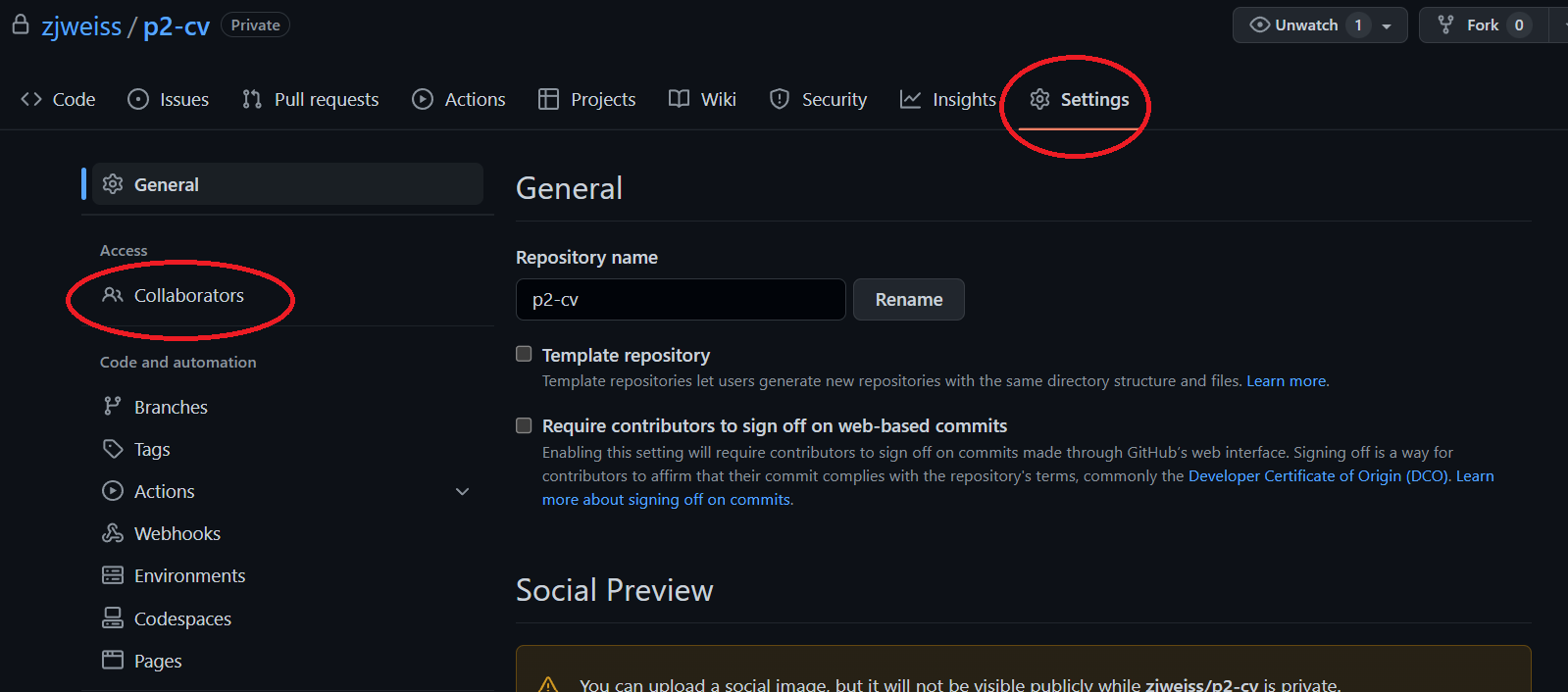
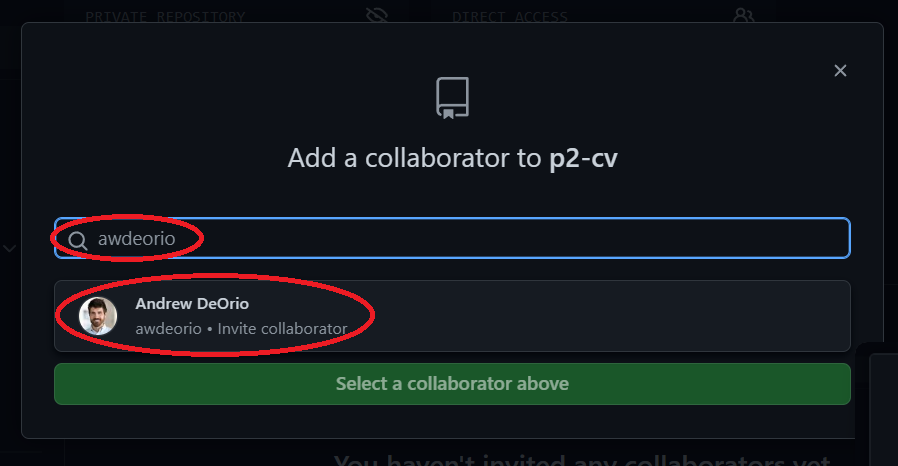
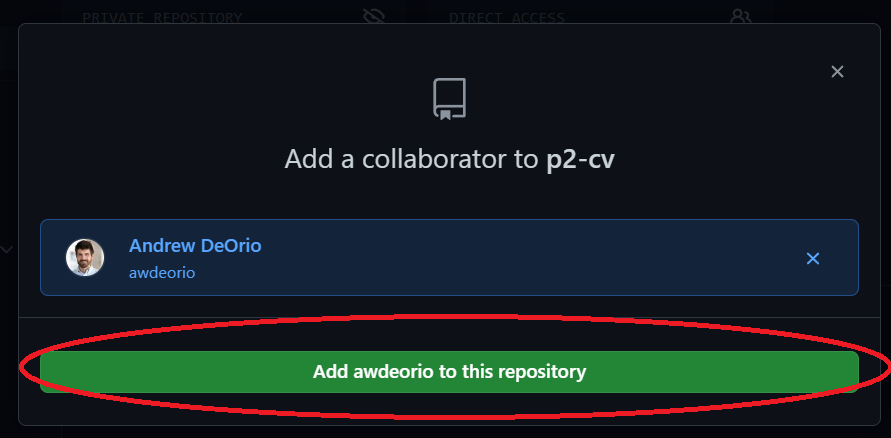
GitHub sends a confirmation email to your partner. Your partner clicks accept.
Your partner creates an SSH key or a GitHub Personal Access Token using the GitHub Authentication instructions.
Your partner clones the remote repo on their own local machine using the same remote URL that you do. Notice that awdeorio uses a link that has awdeorio in it, that’s because awdeorio is a member of the repo that awdeorio created.
$ whoami
awdeorio
$ pwd
/Users/awdeorio/src/eecs280/
$ git clone https://github.com/awdeorio/p2-image-processing.git
Cloning into 'p2-image-processing...
Remember, other team members don’t need to download the starter files again because those files were already added by the first team member.
Resolving conflicts
The following text is copied from a helpful GitHub article.
When you perform a git rebase operation, you’re typically moving commits around. Because of this, you might get into a situation where a merge conflict is introduced. That means that two of your commits modified the same line in the same file, and Git doesn’t know which change to apply.
After you reorder and manipulate commits using git rebase, should a merge conflict occur, Git will tell you so with the following message printed to the terminal:
error: could not apply fa39187... something to add to patch A
When you have resolved this problem, run "git rebase --continue".
If you prefer to skip this patch, run "git rebase --skip" instead.
To check out the original branch and stop rebasing, run "git rebase --abort".
Could not apply fa39187f3c3dfd2ab5faa38ac01cf3de7ce2e841... Change fake file
Here, Git is telling you which commit is causing the conflict (fa39187).
If you did this by mistake, you can undo the git rebase with git rebase --abort.
To fix the conflict, follow this how-to.
Fixing rejected pushes
If you get a rejected error when using git push, this probably means you (or your partner) changed your repo using another computer (or the GitHub web interface).
$ git push
To https://github.com/awdeorio/p2-image-processing.git
! [rejected] main -> main (fetch first)
error: failed to push some refs to 'https://github.com/awdeorio/p2-image-processing.git'
Fetch changes from the remote repo.
$ git fetch
remote: Counting objects: 3, done.
remote: Compressing objects: 100% (3/3), done.
remote: Total 3 (delta 2), reused 0 (delta 0)
Unpacking objects: 100% (3/3), done.
From https://github.com/awdeorio/p2-image-processing
4d375b4..2b9bea7 main -> origin/main
See that the local and remote repos have diverged.
$ git status
On branch main
Your branch and 'origin/main' have diverged,
and have 1 and 1 different commits each, respectively.
(use "git pull" to merge the remote branch into yours)
nothing to commit, working tree clean
Reapply your local commits on top of your remote commits, combining them into one sequence of commits.
$ git rebase
First, rewinding head to replay your work on top of it...
Applying: Local update to README.
Divergence between local and remote is fixed. You’re good to push.
$ git status
On branch main
Your branch is ahead of 'origin/main' by 1 commit.
(use "git push" to publish your local commits)
nothing to commit, working tree clean
$ git push
Counting objects: 3, done.
Delta compression using up to 4 threads.
Compressing objects: 100% (3/3), done.
Writing objects: 100% (3/3), 318 bytes | 318.00 KiB/s, done.
Total 3 (delta 2), reused 0 (delta 0)
To https://github.com/awdeorio/p2-image-processing.git
2b9bea7..63a5d0b main -> main
$ git status
On branch main
Your branch is up to date with 'origin/main'.
nothing to commit, working tree clean
Troubleshooting
If you tried using this tutorial in the past and want to start over, here’s how to delete the files created by git and how to remove your repository from GitHub.
First, remove your GitHub repository. Browse to your repository’s project page from https://github.com/. Select “Settings”, scroll to the bottom and select “Delete this repository” under the “Danger Zone” heading.

…
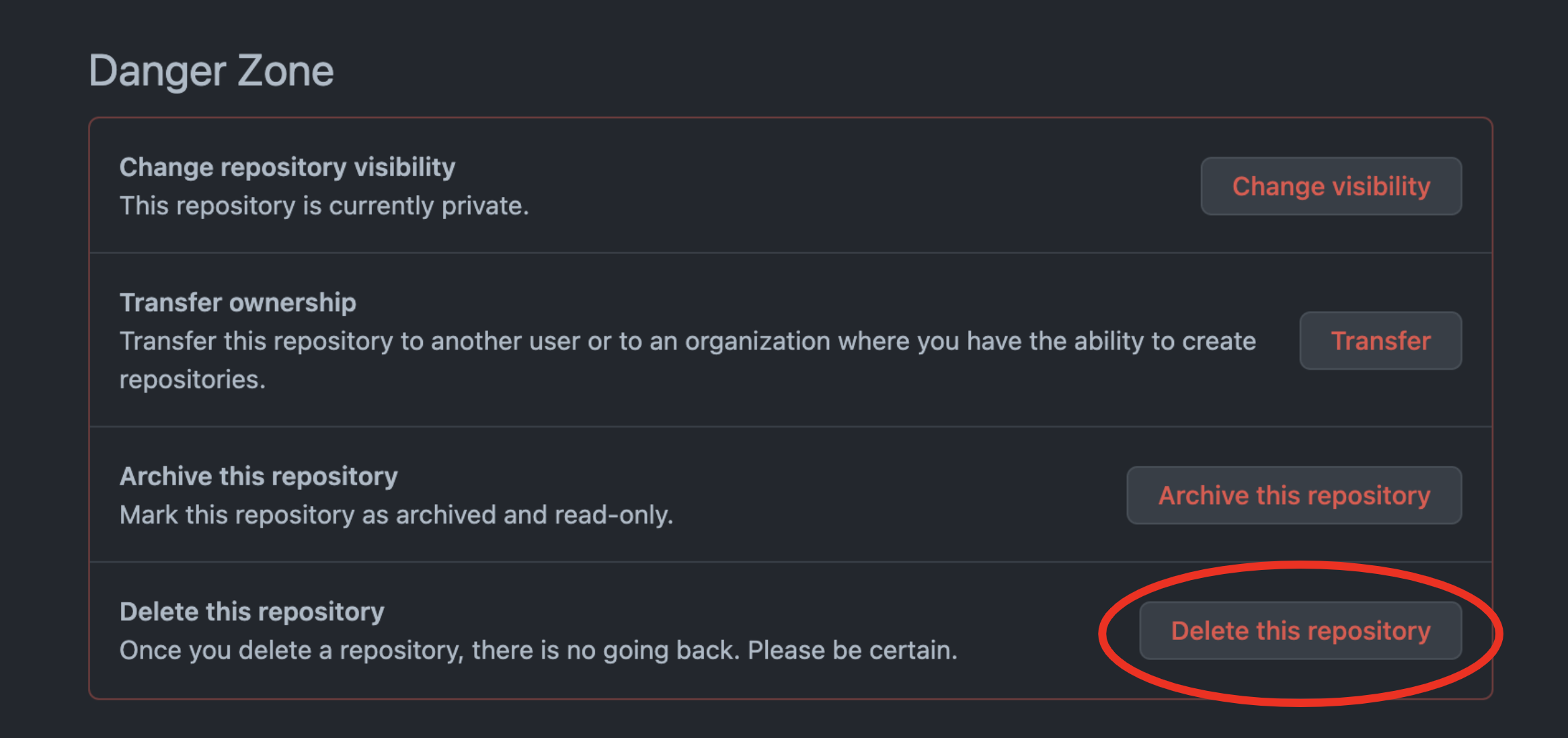
Next, remove the hidden files created by git. Remember, hidden files start with a dot (.).
$ pwd
/Users/awdeorio/Developer/eecs280/p2-image-processing
$ rm -rf .git/ .gitignore
$ ls -A
Confirm that this is no longer a git repository.
$ git status
fatal: Not a git repository (or any of the parent directories): .git
Acknowledgments
Original document written by Andrew DeOrio awdeorio@umich.edu. Updates made to use GitHub by Justin Applefield jmapple@umich.edu and Zachary Weiss zjweiss@umich.edu.
This document is licensed under a Creative Commons Attribution-NonCommercial 4.0 License. You’re free to copy and share this document, but not to sell it. You may not share source code provided with this document.